Media Player PRO 5 guide


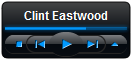
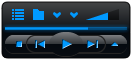
In standard and mini-mode, you have to click on the title to view the channels-list. You can click on the up and down arrows to change the size. In mini-mode, click on the up arrow to the right to view more buttons. You can open files and the library with the buttons to the left.
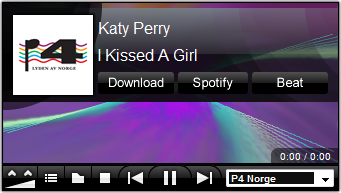
Some of the radio channels can show artist and title information, and those channels are listed in the top of the list. You can then click on the download-button to Download that song, or the Spotify-button to open the song in Spotify.
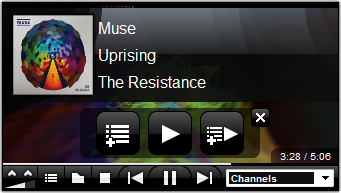
You can drag and drop files to the gadget and they will be added to the standard playlist and played. In big-mode, you get three options. Drop the files over the image to the left to them to your playlist, over the button in the middle to only play them or over the image to the right to add them to your playlist and play them.
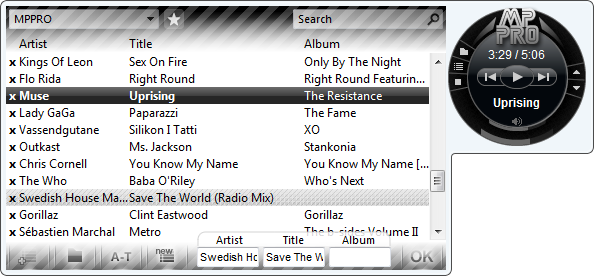
The library is a magic place where you can select the song you want to listen to and you can also:
- Drag songs up and down to move them around.
- Remove songs by clicking on the x.
- Add new songs by clicking on the folder-button.
- Edit artist, title and album information by clicking on the "A-T"-button.
- Create a new playlist by clicking the button that says "new".
- Select a playlist from the dropdownlist in the upper left corner.
- Set the selected playlist as a standard playlist by clicking on the star, and this will be the playlist that will be played when you start the gadget.
- Drag a song over the button to the left to add it to the standard playlist whenever you are in another playlist, or click on the button to add all of them.
- Use the search functionality in the upper right corner.
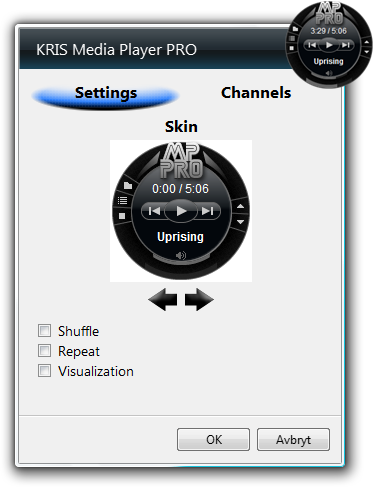
You can change skin and set shuffle, repeat and visualization on or off.
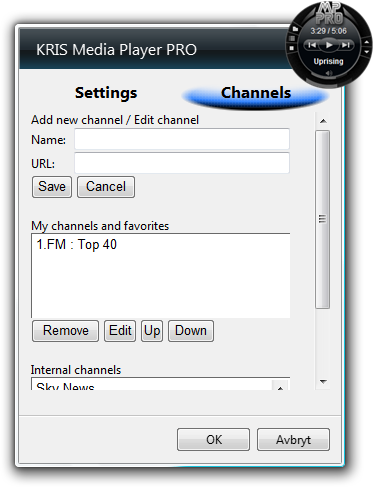
You can add and edit channels, and add internal channels to "My channels and favorites". Your favorites will be added to the top of the list.

